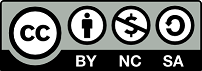This section of the guide is about uploading the EU to Moodle.
1. Creation of the EU Moodle space
|
If a teacher does not have a space on Moodle, he can send a request to the Référants Numériques de son institution ou au CINIA à l’adresse Moodle USJ |
|
|
A model of an EU Espace modèle – USJ en ligne has been designed as an example of a scripted space suitable for online teaching. To access it, simply enter your USJ identifiers and the registration key is USJ2020 |
|
|
When sending the request to the TICE Relay of the institution or to the UNTE, it must be specified whether it is a question of creating a new Moodle space or replacing an already existing space for this Model course. |
2. Basic EU Moodle settings
By default, a space on Moodle is made up of 4 thematic sections. Structure the Moodle space into sections that correspond to the planned planning (established calendar or by week). Various formats are also possible, the most used being the following: thematic, weekly or reduced sections (like the one adopted in the Model course). |
|
To configure the Moodle space, click on the Settings option in the Administration column. In Course format, choose the appropriate format and the number of sections. |
3. Deposit of resources on the Moodle digital platform
|
Resources can be in various formats:
|
|
|
|
|
4. Creation of activities (scripting)
|
The teaching-learning activities represent the actions that the student must carry out. |
|
|
Here are some examples of activities that can be planned. The list is indicative and not exhaustive. The tools offered are the institutional tools of USJ. |
|
|
5. Practical work
Handling, experiments, etc. require practice and repetition. It is impossible to replace the labs in their entirety with online activities, but it is possible to guide students in the preparation of these activities. Question and understand the protocol, the security measures, the logical sequences, the choice of equipment, the different ways of proceeding, the analysis of experimental results, etc. can be remote activities to explore. |
|
|
|
|
6. Creation of teams
It is possible to form groups of students within an online course. The teacher can thus assign an activity or a resource to a group of participants, without the others being able to see it. |
|
|
|
|
7. Conducting assessments
Although there are a multitude of methods and tools for remote assessment, it is recommended to use those mentioned in this guide for the sake of consistency and to facilitate the task for students. |
|
|
The sheets offer institutional technological tools, provided by the USJ, which relate to various evaluation methods. It should be noted that the methods of evaluation which appear there are proposed as an indication because they have already been tested at the USJ. However, they will be revisited according to the provisions of the law on distance education. |
|
|
MPU-Resources and Exchanges-Workshops 2020-2021
Participants in the workshops organized by the University Pedagogy Mission, on the Pedagogical Aspects of Online Teaching, will be able to access the recordings and PowerPoint of the workshops on the following link: " MPU-Resources and Exchanges-Workshops 2020-2021 ".