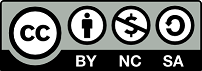1. Adapting resources for online learning
|
To design a distance learning course, it is not enough to transfer the content of a face-to-face course to a digital format. The teacher is indeed supposed to adapt existing resources and/or create others, especially when they are intended for asynchronous learning. In the latter case, the student uses the resources in a process of self-learning in the absence of the teacher. If these resources are not well designed and constructed, the asynchronous process will be compromised Adapting a resource may require one or more of the following actions:
|
|
|
|
|
|
|
2. Creation of video clips
|
Une capsule vidéo est une séquence vidéo courte qui doit être scénarisée pour permettre le développement d’une idée, d’une notion ou d’un thème. En synchrone, une vidéo peut être utilisée pour expliquer une règle, résumer un cours, compléter des explications, susciter l’intérêt, faire le point ou corriger des exercices. Asynchronously, video is an important resource for the autonomous acquisition of knowledge. By judiciously combining the auditory and the visual, a video will promote student engagement more than a simple document to read. The steps for making a video clip are:
|
|
|
Several types of videos can be made:
Video can also be used to record student activity during learning (in the lab, for example). It will then support the self-assessment of the student, or help the teacher to measure the achievement of the results expected by the students. The teacher can also use clips capsules to introduce the course and the modules. |
|
|
|
|
3. Creation of interactive resources
To ensure active learning, interaction is essential. In face-to-face, it is obtained when the teacher interrupts an explanation to ask a question, for example. Asynchronously, the teacher can add options to the resources allowing the student to interact with the resource (control the progress of a video) and to have automatic feedback. These augmented resources are said to be interactive. |
|
|
Before sharing a video with your students, create an interactive activity on Moodle type H5P.
|
|
|
The H5P tool to add an interactive activity on Moodle (video, text, or interactive images). |
|
|
4. Writing accompanying resources
|
The accompanying resources contain indications and instructions on the progress of the course and the activities. Although they do not contain information directly related to the subject of study, they are essential for an online course. This is even more necessary in asynchronous learning to avoid possible confusion. |
|
|
Example of simple instructions for introducing an activity:
Exemple de consignes techniques à afficher sur l’écran pour un travail de groupe |
|
|
5. Preparation of assessment resources
|
To prepare for an assessment, several resources will be needed:
|
|
|
MPU-Resources and Exchanges-Workshops 2020-2021
Participants in the workshops organized by the University Pedagogy Mission, on the Pedagogical Aspects of Online Teaching, will be able to access the recordings and PowerPoint of the workshops on the following link: " MPU-Resources and Exchanges-Workshops 2020-2021 ".